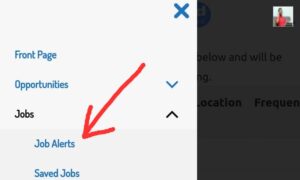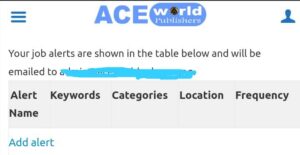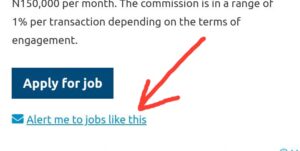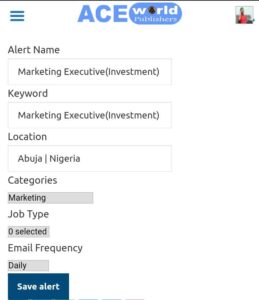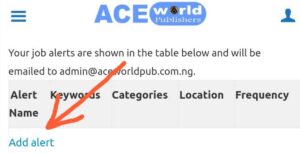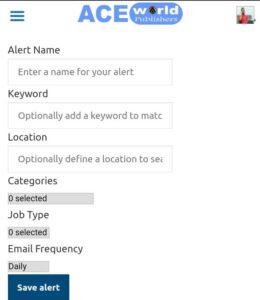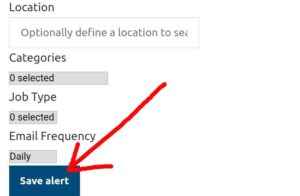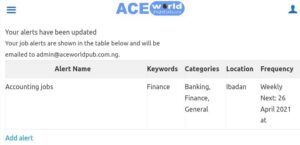How to set automatic job alerts on ACEworld
It is one thing to be in need of a job, it’s another thing to know when the…
It is one thing to be in need of a job, it’s another thing to know when the job you need is open to applications. While surfing the web every now and then searching for jobs may be difficult, here is an automatic way to get notified of the job opening you desire.
In this short guide, we are going to show you how to set automatic job alerts according to your preferences on ACEworld Jobs so you get notifications via email anytime there is a job you are willing to apply for.
Step 1: Open the Job Alert page
There are two ways to open the job alert page:
a. clicking the job alert submenu.
- Open the menu icon
- Click on Job Alerts
Clicking the submenu will take you to the job alert page from where you can see all your existing job alerts and also add new ones, as shown below. Please note that the alerts will be sent to the email on your account, meaning you have to be logged in to set the alerts.
b. clicking the “Alert me to jobs like this“ on every job pages.
Clicking this button will take you to the job alert page with pre-filled data that relates to the job you just viewed. You can save right away or edit as shown below:
Step 1: Create your Job Alert
If you want to create a fresh Job alert. just click on the add alert button on your job alert page, as shown below
This will take you to the page where you have to set your data as shown below:
Set the job alerts with data fields as explained below:
Alert Name: Set a name for the job alert you are currently creating. You can create more than 100 different alerts so choose a name that defines what the job alert is meant for, e.g banking Jobs, sales jobs etc
Keyword: Choose a keyword that best explains the kind of jobs you want. If you need a job on Marketing, your keyword can be marketing, sales, etc. This is optional so you can leave the field blank if you want.
Location: Where do you want the job? You can define a location if you want. For instance, if you live in Lagos, you may want to be notified of jobs located in Lagos only. Please try to pick a state e.g Abuja, Ibadan, Anambra, Kano etc.
Categories: Just open the menu and you will be able to pick from available job categories e.g Banking, Management, programming etc
Job Type: This lets you pick the type of job you want: Full time, Remote, Contract, Internship etc
Email Frequency: How often to you want to receive the notifications: Daily, Weekly or Fortnightly (every 2 weeks)?
Step 3: Save your Job Alert
When you are done setting the alert, just click the save button and wait until it saves.
Once it saves, you will be taken to a page where you can see the job alerts you have set and also add new ones.
Ready to set a job alert? Start here. Please note that you must be logged in to enjoy this feature. If you do not have an account, please register here.