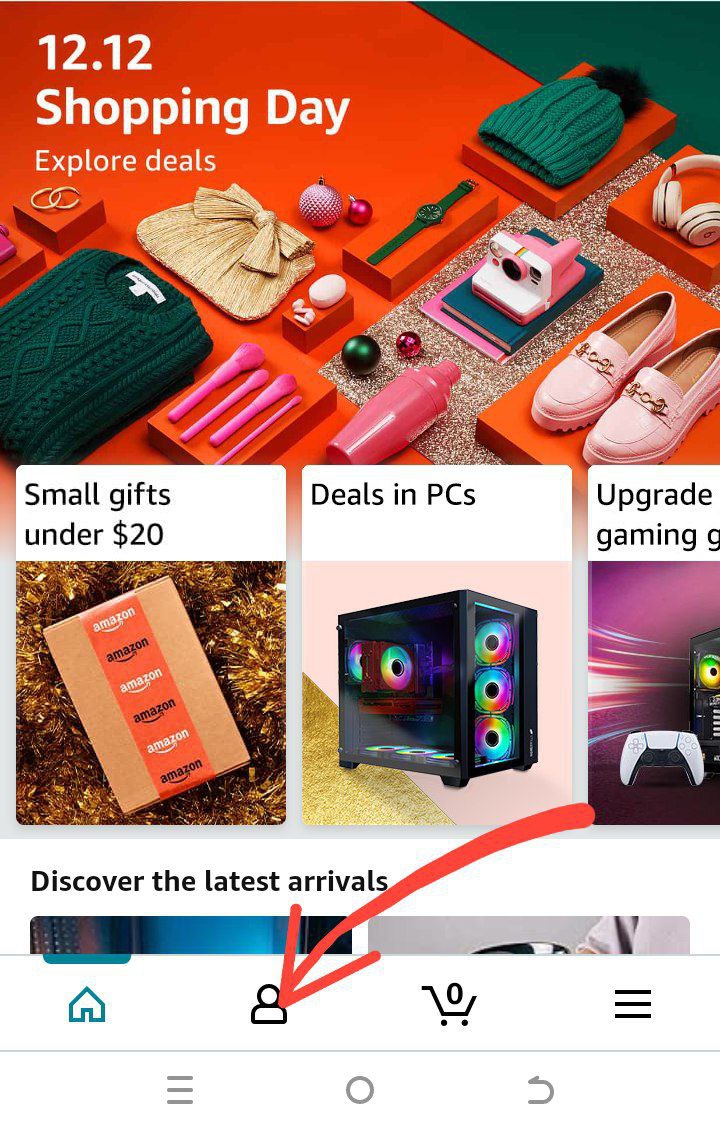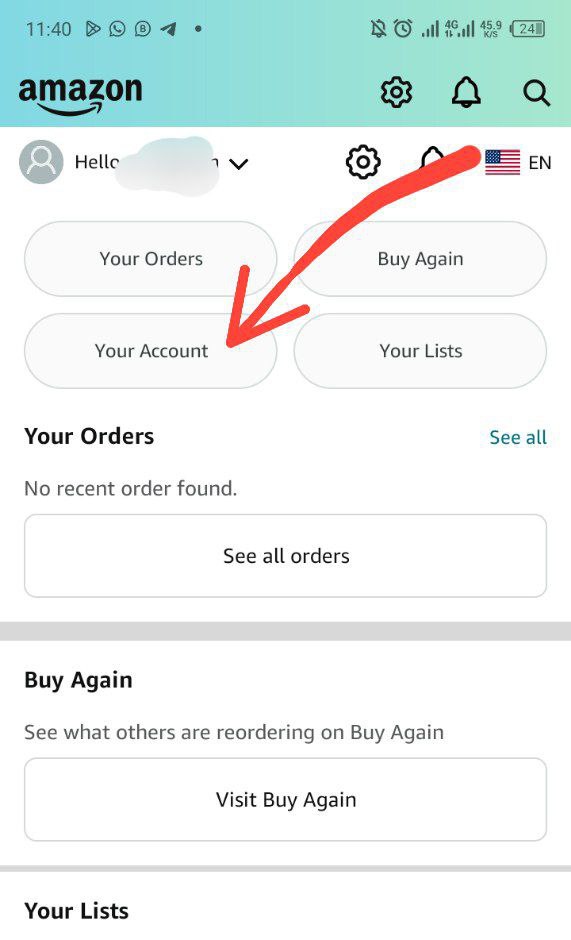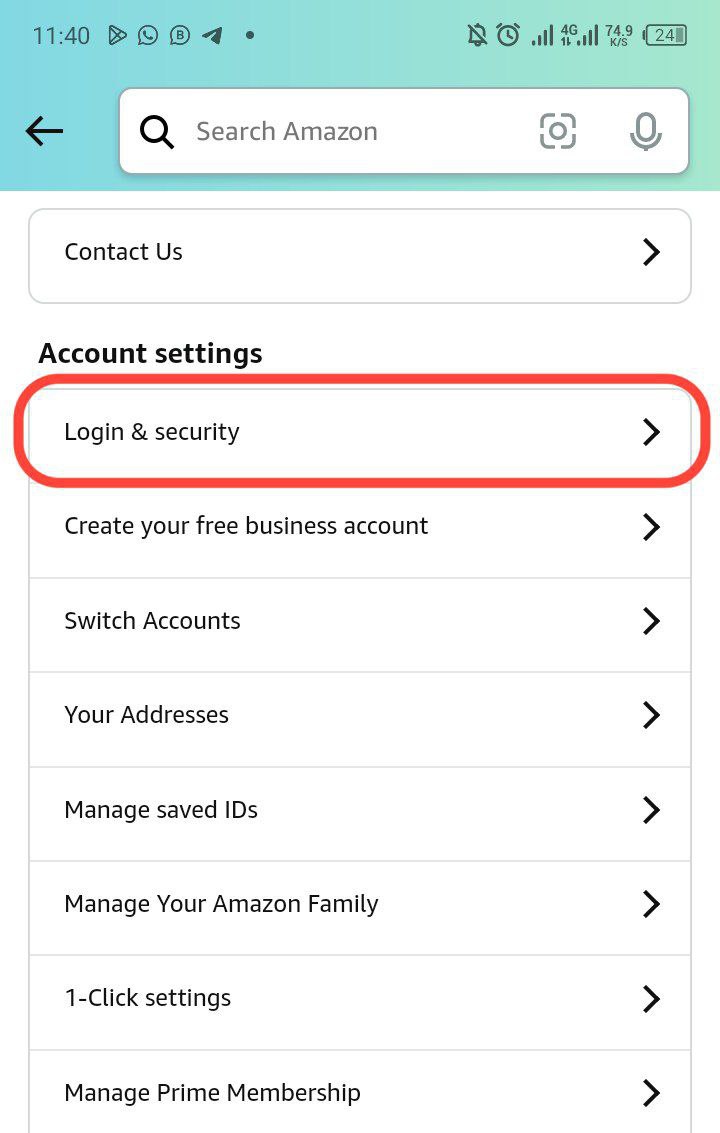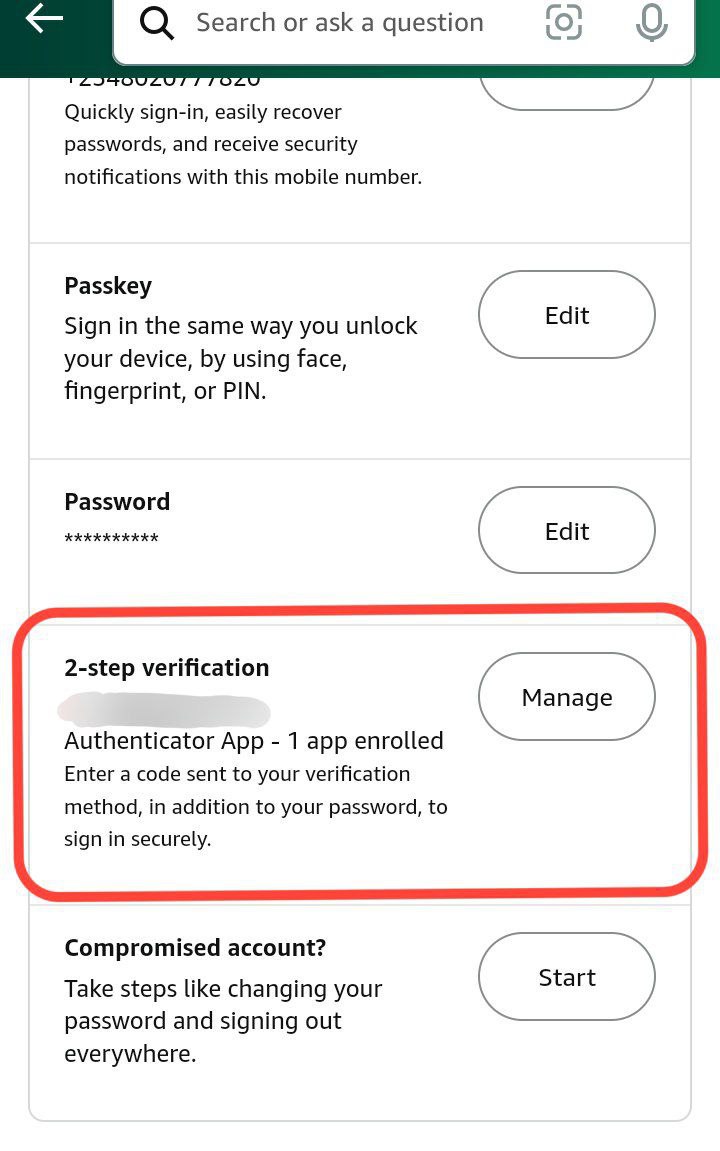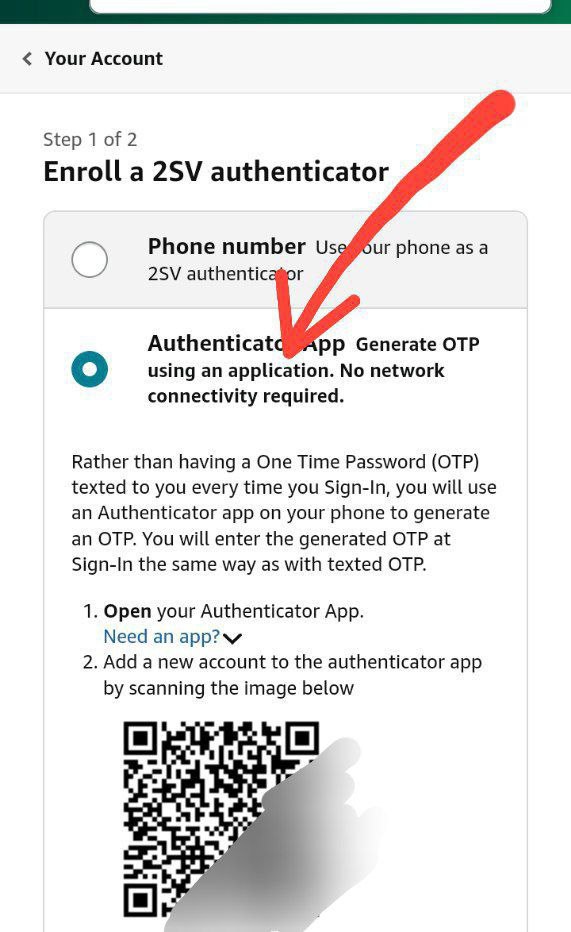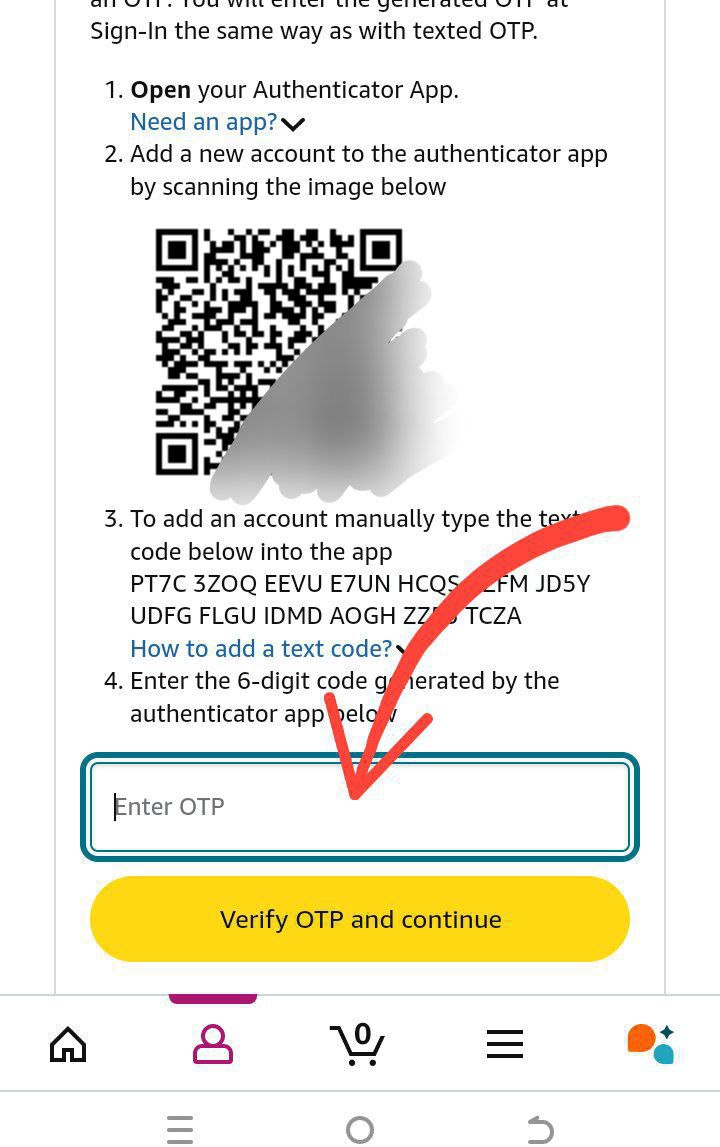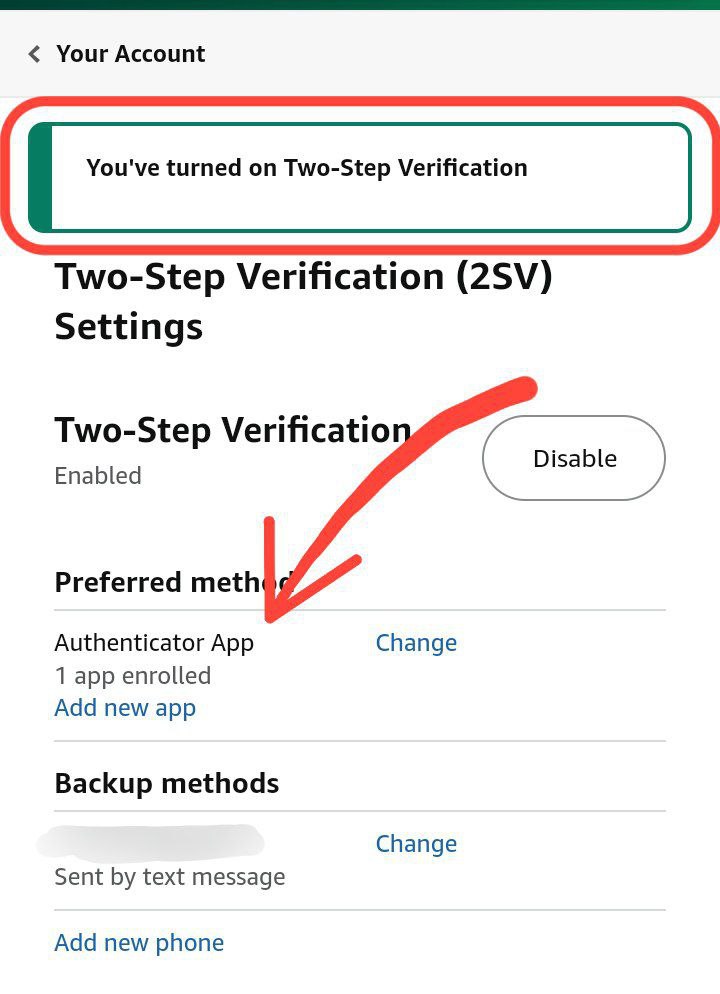How to Set-up Amazon 2-Step Verification Using Authenticator App
Logging in and setting up your 2-Step Verification on your Amazon or Kindle accounts may become a hurdle…
Logging in and setting up your 2-Step Verification on your Amazon or Kindle accounts may become a hurdle when the Text Message 2-Step Verification method has OTP delivery issues. Thing is, this happens more often than normal.
You may encounter errors like “Internal Error. Please try again“, “You have sent too many OTPs recently. Please try later“, etc.
There are even times when Amazon will claim to have sent the OTP and it will not be delivered. There are times it will arrive very late, like hours after you have sent it.
This is why the 2-Step Verification via Authenticator app is recommended. This is the most reliable option to have seamless access to your Amazon or Kindle account.
This pictorial guide below will show you the step-by-step process of doing this.
Requirements
How it Works
1. Open the Amazon app, login with your email address and password then click on the user icon below the page.
2. Click on Your Account
3. Click on Login & Security.
4. Click on 2-Step Verification.
5. Click on Authenticator App option.
6. Copy the text code given to you as shown below, open your Authenticator app, click on Add Account then click on Enter Code Manually and paste the text code you copied earlier. You can name the setup anything you wish.
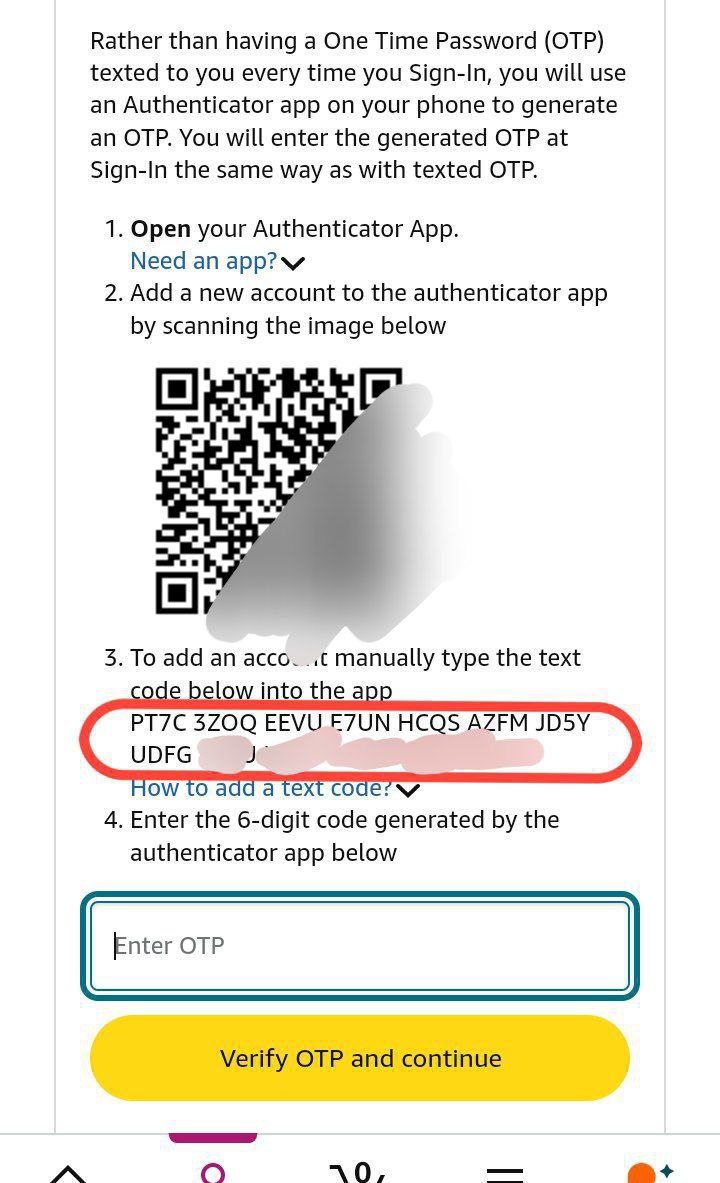
7. After you insert the text code and click on save, the Authenticator App will provide you a 6-digit Code, copy it and paste it inside the field labelled “Enter OTP” on your Amazon App, then click on Verify OTP and Continue.
8. You should see the screen below which confirms you have successfully set-up Authenticator app as your 2-Step Verification method.
Now every time you are asked to enter OTP when you need to login to your Amazon or Kindle account, you just have to open the Authenticator App, click on Amazon (or whatever you name the setup) and copy the 6-digit code to use.